The ultimate solution to keep your computer awake and active.

Caffeine Pro is a powerful Microsoft Windows™ software designed to prevent your computer from going into sleep mode by simulating a keypress event at regular intervals. Whether you are watching a movie, giving a presentation, or simply need your computer to stay alert, Caffeine Pro has got you covered.
Say goodbye to interrupted downloads, paused videos, or missed notifications due to inactivity. With Caffeine Pro running in the background, you can stay focused on your tasks without worrying about your computer going idle.
Download Caffeine Pro today and experience uninterrupted productivity like never before!
License
Caffeine Pro is released under MIT License documented here.
Download
Latest Version: v2.1.723
Source Code: GitHub Repository
Features
- Keeps Windows Awake: by simulating a key press periodically. This tricks the system into thinking that the user is still active, so it doesn’t go to sleep. This method also prevents programs to detect user inactivity.
- Anti Detection Techniques: Some anti detection techniques are employed to prevent detection of productivity tools by enterprise security tools.
- Screen Saver Allowed: In this mode, instead of a keypress simulation, a special thread state is used to keep Windows awake, but this method does not prevent programs to detect user inactivity.
- Singleton Instance: Only one instance of the application is allowed in memory. When starting a new instance, it detects the already running application and automatically exits; however, any command-line option that is passed to the second instance, is sent to the first instance through a names pipeline.
- Support Dark/Light themes: It uses Microsoft Fluent UI and supports both light and dark themes. Screenshot Screenshot
 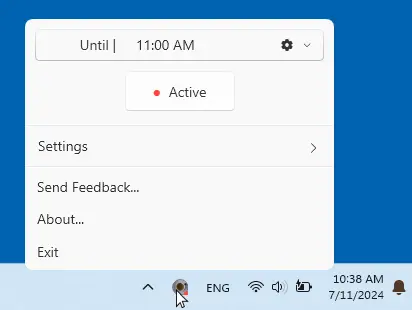 |
- Auto Start With Windows: The program can be set to start automatically with Window.
- Actions after Deactivation: After the set time, program can make Windows session: Exit, Lock, Sign Out, Hibernate, Sleep, Shutdown, Force Shutdown, Restart, Force Restart.
- Deactivate on Battery: The program can be set to deactivate when the computer is running on battery.
- Deactivate on CPU Idle: The program can be set to deactivate when the CPU is below a certain percentage.
- Stay Active When Locked: The program by default deactivates when locked. NOTE: When program is started, it becomes active (indefinitely) by default. If you want to start it inactive, you can use the command-line option -startinactive.
Feature Request
Use our feedback form to request a feature, report a bug, or send us any other feedback or concern about Caffeine Pro:

